Your Must-Have PowerShell Aliases for Docker
There’s a bunch of docker commands I run all the time, and I’ve saved countless hours of typing and making typos and fixing typos by putting them in PowerShell aliases. When I want to tear down all containers I run drmf, when I want to add a container’s IP address to my hosts file I run d2h. Here are all the aliases I use.
Background - Aliases and PowerShell Profiles
Aliases let you give a short name to commands you run all the time. You use the Set-Alias cmdlet to give a name to your alias, and the command it should run - so if you can’t bear typing code to start VS Code, just alias it as c:
Set-Alias -Name c -Value code
If you want to alias more complex commands, you can create a function first and alias the function. So if your morning routine starts with opening Chrome, Firefox, VS Code and Slack, you can put that into a function and alias it as am:
function Start-TheDay { start chrome; start firefox; start code; start slack; }
Set-Alias -Name am -Value Start-TheDay
Using
startmeans the function doesn’t wait for the apps to start up before moving to the next one. You can specify explicit paths if you need to.
But aliases only live for the duration of the session. To make them permanent, you need to save them in your PowerShell profile - so they get applied every time you start a session.
You may already have a profile create by you or a tool - run notepad $profile to find out. If Notepad opens, you can just paste in the functions and aliases you want to be available in every session. If you get an error saying the file or directory doesn’t exist, run New-Item -Path $profile -ItemType file -force and then run notepad $profile again.
Docker PowerShell Alias #1 - drm
Removes all stopped containers. Useful when you have a bunch of running containers which you’re using, and some old stopped containers and you just want to remove the stopped ones:
function Remove-StoppedContainers {
docker container rm $(docker container ls -q)
}
Set-Alias drm Remove-StoppedContainers
Docker PowerShell Alias #2 - drmf
Removes all containers, whether they’re running or not. Useful when you want to reset your running containers and get back to zero:
function Remove-AllContainers {
docker container rm -f $(docker container ls -aq)
}
Set-Alias drmf Remove-AllContainers
Use with caution
Docker PowerShell Alias #3 - dip
Gets the container’s IP address - pass it a container name or part of the container ID, e.g. dip 02a or dip signup-db. Useful if you want to connect to the container directly, rather than using the published ports on the host:
function Get-ContainerIPAddress {
param (
[string] $id
)
& docker inspect --format '' $id
}
Set-Alias dip Get-ContainerIPAddress
Docker PowerShell Alias #4 - d2h
Adds a container’s IP address to the host’s hosts file, so you can refer to containers by their name on your Docker host, in the same way that containers reach each other by name.
Example - I have a web app which uses a SQL database. In dev and test environments I’ll be running SQL Server in a container for the database. The container is called petshop-db and all the connection strings in the web configuration use petshop-db as the database server name. If I want to run the web app locally, but still use a container for the database I just start the container and run d2h petshop-db. Now my web app uses the container IP from the hosts file, and I can run the whole stack with docker-compose up without changing config.
Very useful so you can package default configuration settings using a container name, and run your app locally using containers for the dependencies:
function Add-ContainerIpToHosts {
param (
[string] $name
)
$ip = docker inspect --format '' $name
$newEntry = "$ip $name #added by d2h# `r`n"
$path = 'C:\Windows\System32\drivers\etc\hosts'
$newEntry + (Get-Content $path -Raw) | Set-Content $path
}
Set-Alias d2h Add-ContainerIpToHosts
This one has the potential to make a mess of your
hostsfile, but the lines it adds are all suffixed with#added by d2h#so you can script a cleanup command (or alias :)
d2h adds lines to the top of hosts, because the first entry Windows finds takes precedent if there are multiples. So you can keep running d2h petshop-db every time you spin up a new container, and the current container’s IP address will be at the top of hosts so it gets used correctly.
All the Aliases
I keep my PowerShell profile in this GitHub Gist - you can just copy the whole lot into your $profile file, and then in PowerShell run . $profile to update your current session with the new aliases. That Gist also has a custom Prompt function to make the PowerShell prompt more like a Linux terminal.



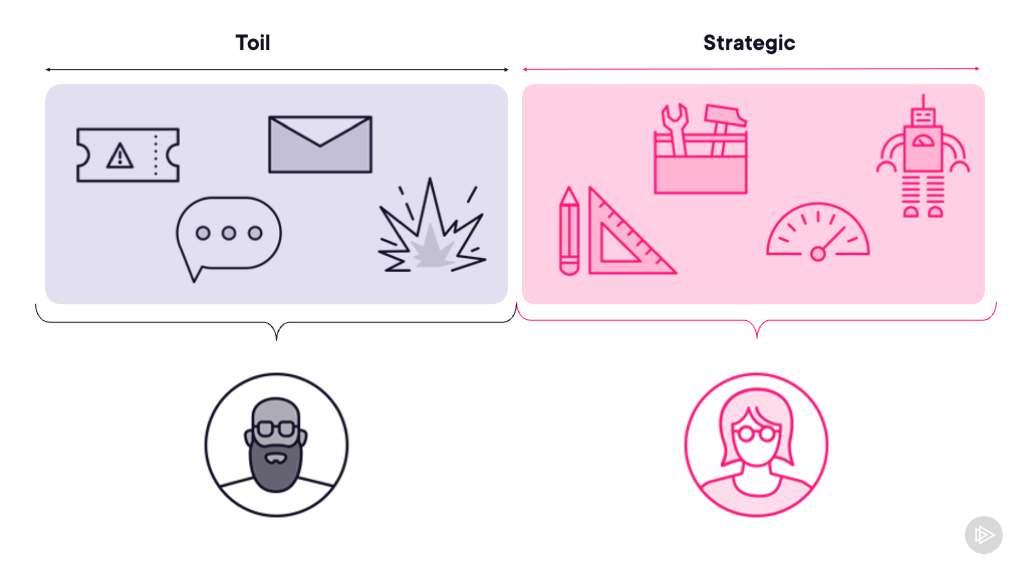

Comments