Adventures in Docker: Coding on a Remote Browser
This adventure lets you code on your normal dev machine from some other machine, using the browser. It’s powered by Docker plus:
- code-server - VS Code running in a container with browser access
- ngrok - a public HTTP tunnel
And it’s very simple. You just run code-server in a Docker container on your dev machine, mapping volumes for the data you want to be able to access and publishing a port. Then you expose that port to the Internet using ngrok, make a note of the URL and walk out the door.
Headless VS Code in Docker
code-server has done all the hard work here. They publish images to codercom/code-server on Docker Hub. There are only x64 Linux images right now.
Run the latest version with:
docker container run \
-d -p 8443:8443 \
-v /scm:/scm \
codercom/code-server:1.621 \
--allow-http --no-auth
That command runs VS Code as a headless server in a background container. The options:
- publish port
8443on your local machine into the container - mount the local
/scmdirectory into/scmon the container - run insecure with plain HTTP and no authentication.
You can run insecure on your home network (if you trust folks who can access your network), because you’ll add security with
ngrok.
Now you can browse to http://localhost:8443 and you have VS Code running in the browser:
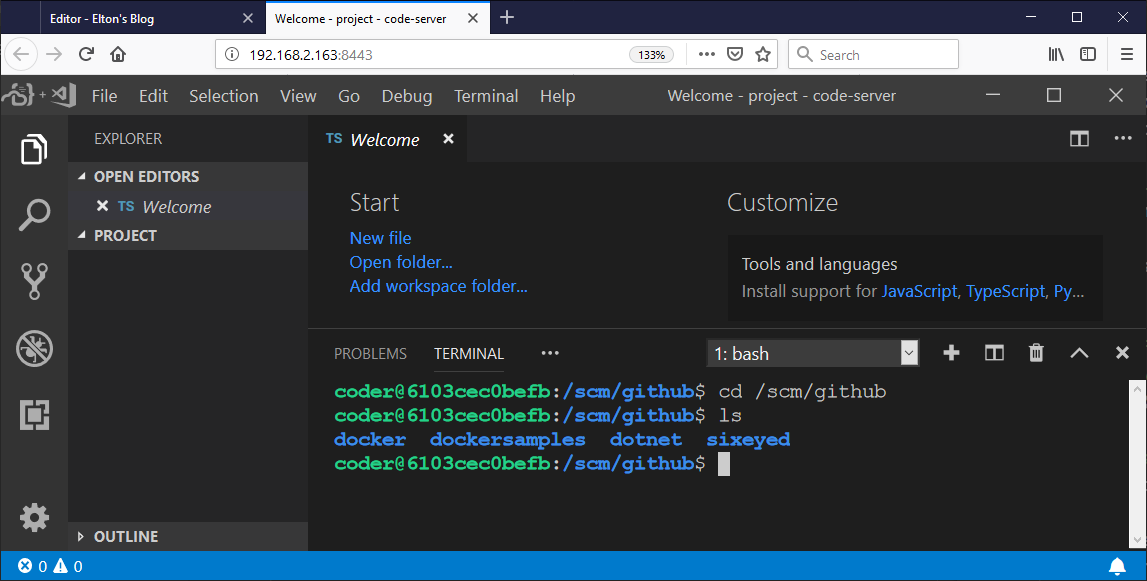
That volume mount means all of the code in the scm folder on my machine is accessible from the VS Code instance. And you can fire up a terminal in VS Code in the browser, which means you can do pretty much anything else you need to do. But remember the terminal is executing inside the container, so the environment is the container.
The code-server images comes with a few dev tools installed, like Git and OpenSSL. But there are no dev toolkits, so you can’t actually compile or run any code… Unless you’re using multi-stage Dockerfiles and official images with SDKs installed. Then all you need is Docker.
Headless VS Code with Docker
code-server doesn’t have the Docker CLI installed, but I’ve added that in my fork. So you can run my version and mount the local Docker socket as a volume, meaning you can use docker commands inside the browser-based VS Code instance:
docker container run \
-d -p 8443:8443 \
-v /scm:/scm \
-v /var/run/docker.sock:/var/run/docker.sock \
--network code-server \
sixeyed/code-server:1.621 \
--allow-http --no-auth
(I’m also using an explicit Docker network here which I created with docker network create code-server. You’ll see why in a moment).
Now you can refresh your browser at http://localhost:8443, open up a terminal and run all the docker commands you like (with sudo). The Docker CLI inside the container is connected to the Docker Engine which is running the container.
Let’s try out the .NET Core 3.0 preview. You can run these commands in VS Code on the browser. They all execute inside the container:
git clone https://github.com/sixeyed/whoami-dotnet.git
cd whoami-dotnet
sudo docker image build -t sixeyed/whoami-dotnet:3.0-linux-amd64 .
sudo docker container run -d \
--network code-server --name whoami \
sixeyed/whoami-dotnet:3.0-linux-amd64
Now the whoami container is running in the same Docker network as the code-server container, so you can reach it by the container name:
curl http://whoami
And here it is for real:
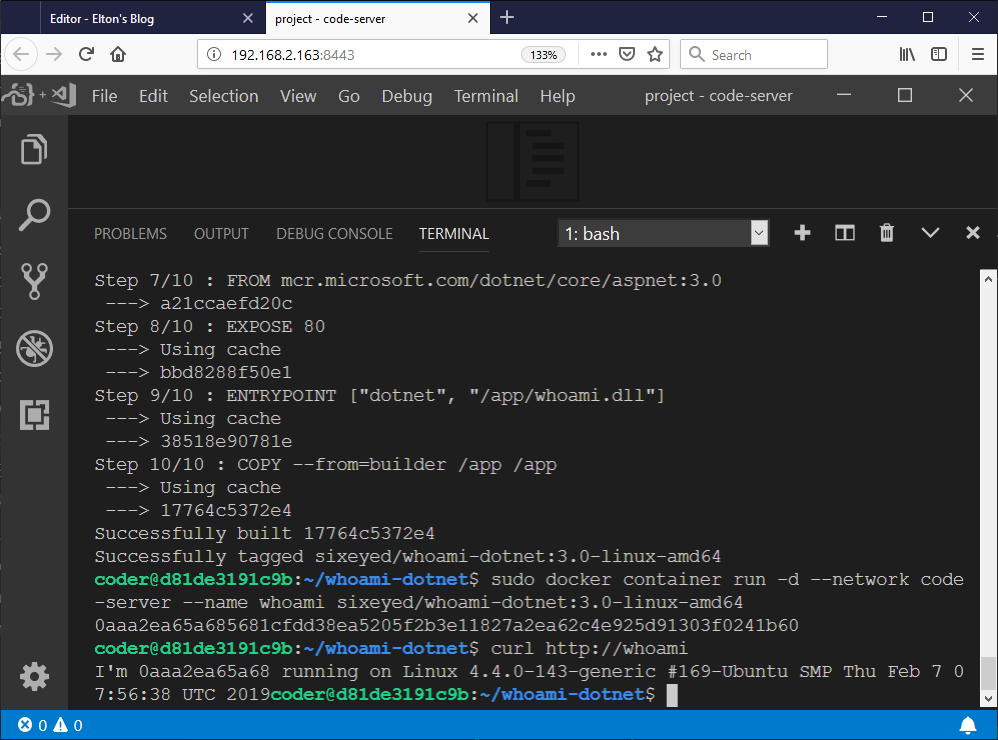
Now this is a usable development environment. The multi-stage Dockerfile I’ve built starts with a build stage that uses an image with the .NET Core SDK, so there’s no need to install any tools in the dev environment. You can do the same with Java, Go etc. - they all have official build images on Docker Hub.
And the final step is to make it publicly available through ngrok.
Remote Headless VS Code with Docker
Sign up for an ngrok account, and follow the setup instructions to install the software and apply your credentials. Now you can expose any local port through a public Internet tunnel - just by running something like ngrok http 8443.
But you can do more with ngrok. This command sets up a tunnel for my VS Code server with HTTPS and basic authentication:
ngrok http -bind-tls=true -auth="elton:DockerCon" 8443
You’ll see output like this, telling you the public URL for your tunnel and some stats about who’s using it:
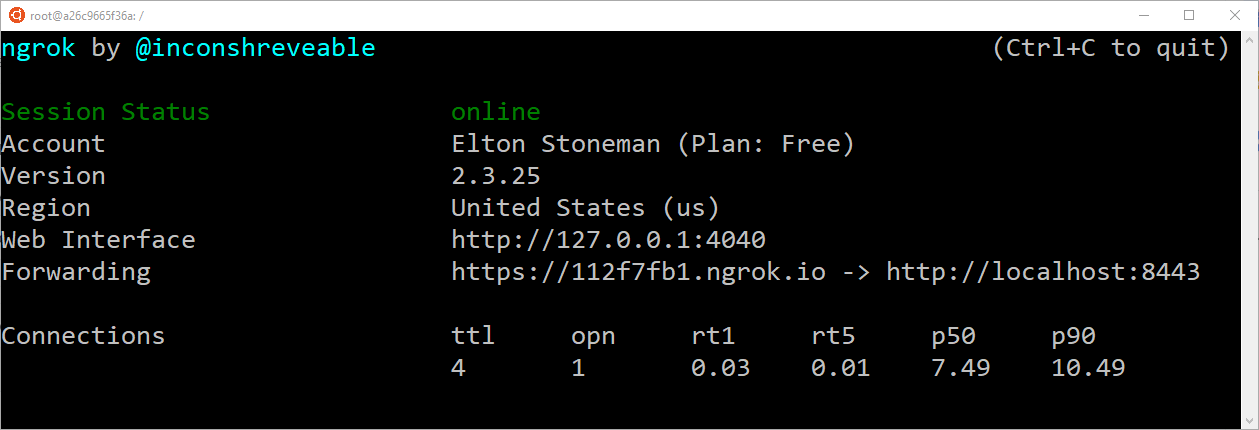
The Forwarding line tells you the public URL and the local port it’s forwarding. Mine is https://112f7fb1.ngrok.io (you can use custom domains instead of the random ones). That endpoint is HTTPS so it’s secure, and it’s using basic auth so you’ll need the username and password you specified in the ngrok command:
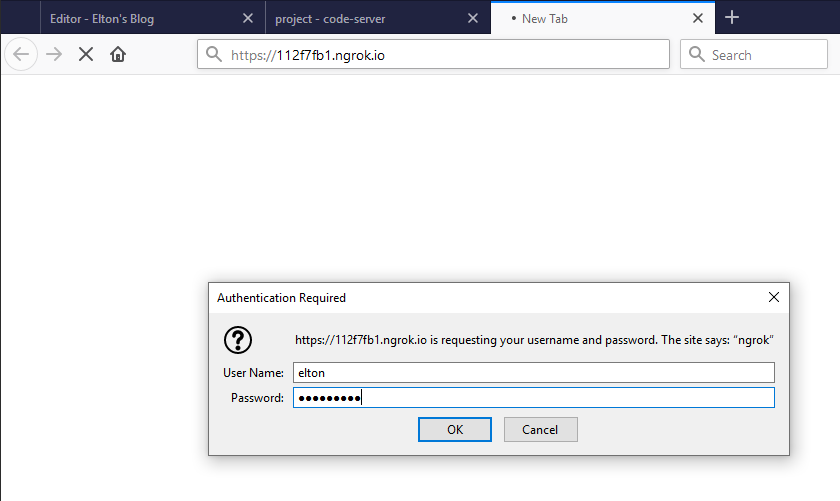
Now you can access the headless VS Code instance running on your dev machine from anywhere on the Internet. Browser sessions are separate, so you can even have multiple people doing different things on the same remote code server:
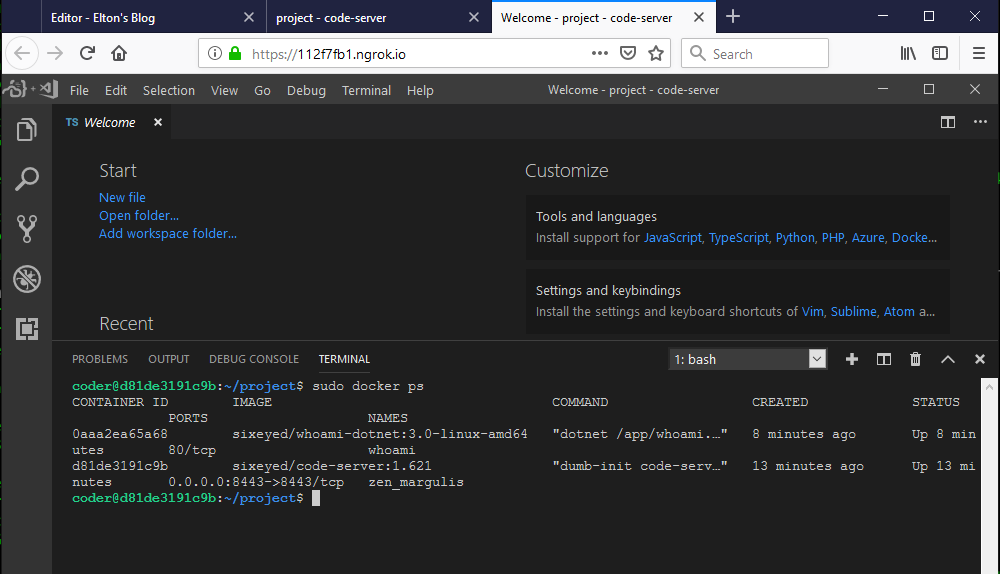
ngrok collects metrics while it’s running, and there’s an admin portal you can browse to locally - it shows you all the requests and responses the tunnel has handled:
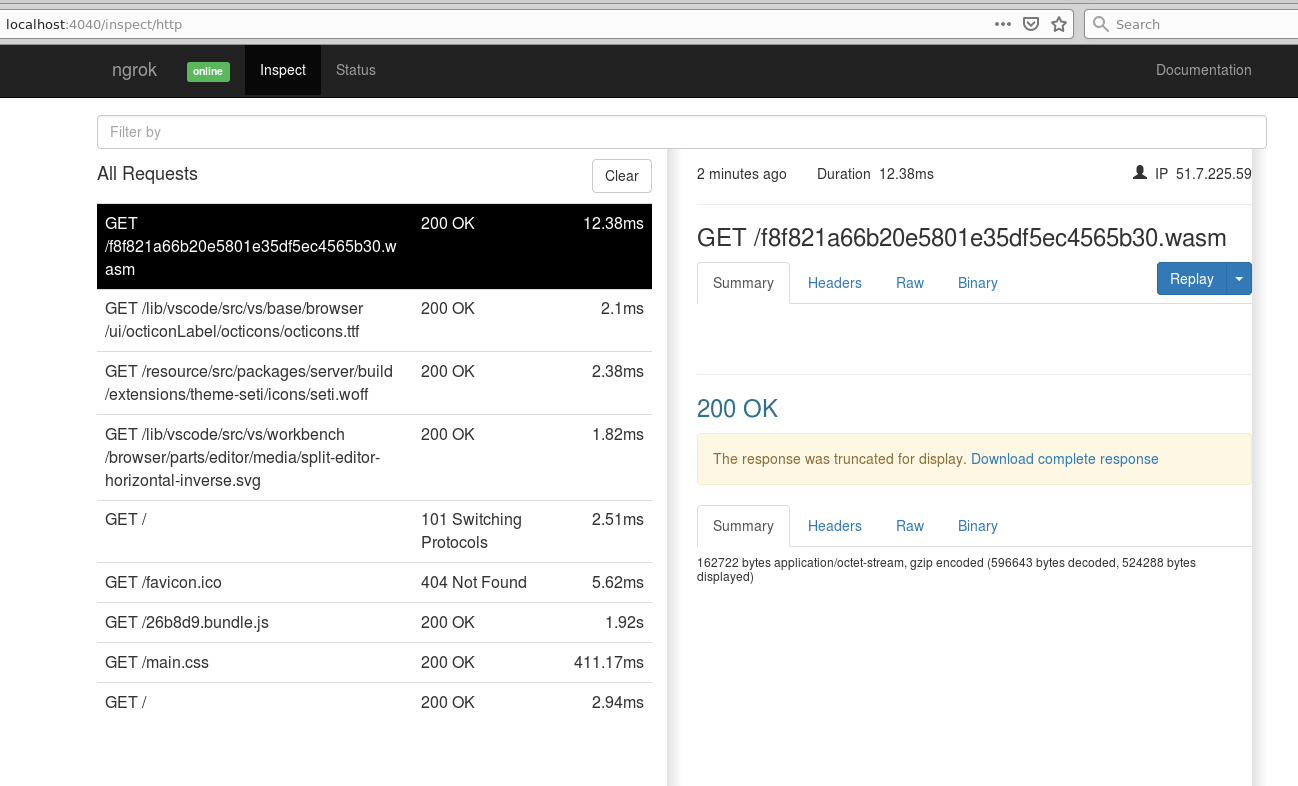
What about Windows?
I’ve only had a quick look, but it seems like this could work on Windows. ngrok already has Windows support, and it should just mean packaging code-server with a different Dockerfile.
Sounds like a nice weekend project for someone. Docker on Windows - second edition! will help :)





Comments