Weekly Windows Dockerfile #3
There are 52 Dockerfiles in the source code for my book, Docker on Windows. Perfect for a year-long blog series.
Each week I’ll look at one Dockerfile in detail, showing you what it does and how it works. This is #3 in that series.
ch02-powershell-env
In Chapter 2 I describe the three ways of running Docker containers:
task containers - where the container runs, executes a task and then exits. Ideal for scheduled jobs and automation. I use this approach to provision a set of Azure VMs when I’m running a workshop.
interactive containers - where you connect to a command shell running inside a container, just like connecting to a remote machine. Good for exploring a Docker image or testing commands as you build up your Dockerfile.
background containers - which start and keep running as long as the process inside the container is running. This is the main use-case for running server applications in containers - web servers, message queues, databases etc.
Docker images are built with ENTRYPOINT and/or CMD instructions which tell Docker what to do when you start a container from the image. You can override that behaviour at run-time, so you can run an interactive container from an image meant to be used as a background server, and vice-versa.
That’s how I use dockeronwindows/ch02-powershell-env, to demonstrate different ways to run Windows Docker containers from the same image.
The Dockerfile
This image bundles a PowerShell script which displays environment variables. The Dockerfile for ch02-powershell-env is very simple:
FROM microsoft/nanoserver
COPY scripts/print-env-details.ps1 c:\\print-env.ps1
CMD ["powershell.exe", "c:\\print-env.ps1"]
the FROM image is Microsoft Nano Server - it comes with PowerShell installed, and the image doesn’t need any of the extra features in Windows Server Core, so this is the optimum base image.
the COPY instruction copies the PowerShell script from the local filesystem into the C: drive on the image. I’m using forward slashes for the source path, and escaping the target path with double-backslashes, because this Dockerfile doesn’t switch the escape character.
the CMD instruction tells Docker to run the PowerShell executable, passing it an argument which is the path to the script. This instruction is in exec form, which means the command is invoked without a shell - otherwise the PowerShell exe would be wrapped in a cmd call. Exec form gets stored as JSON, so the backslashes in the path need to be escaped again.
Usage
Just run a container to see the output. This is meant to be used as a task container, which writes out all the default environment variables in a Nano Server container:
docker container run dockeronwindows/ch02-powershell-env
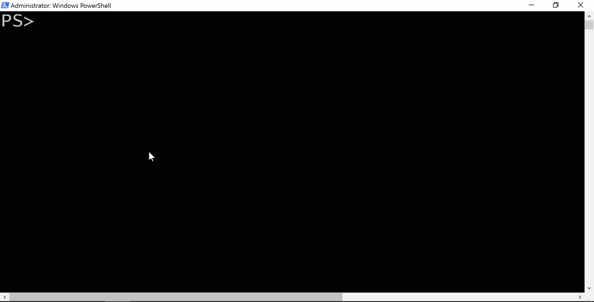
The container run command lets you override the CMD and ENTRYPOINT setup. You can run an interactive container from the same image by specifying the interactive and tty flags, and passing a command to run:
docker container run `
--interactive --tty `
dockeronwindows/ch02-powershell-env `
cmd
The command overrides the CMD instruction in the Dockerfile, so this container will launch with a DOS command shell.
You can run a background container from the image too, specifying detach and passing a long-running command:
docker container run `
--detach `
dockeronwindows/ch02-powershell-env `
powershell Test-Connection 'localhost' -Count 1000
This container will run in the background, executing the PowerShell equivalent of ping 1000 times. This isn’t an endless process, so when the PowerShell command completes, the container will exit.
Docker lets you define the default operation for a container in the image, but you can override it at run-time. The Docker run reference has all the details.
Next Up
Chapter 2 moves on to packaging your own apps in Windows Docker images. Next week it’s ch02-dotnet-helloworld, which is a simple Hello World app written in .NET Core and running in Docker.


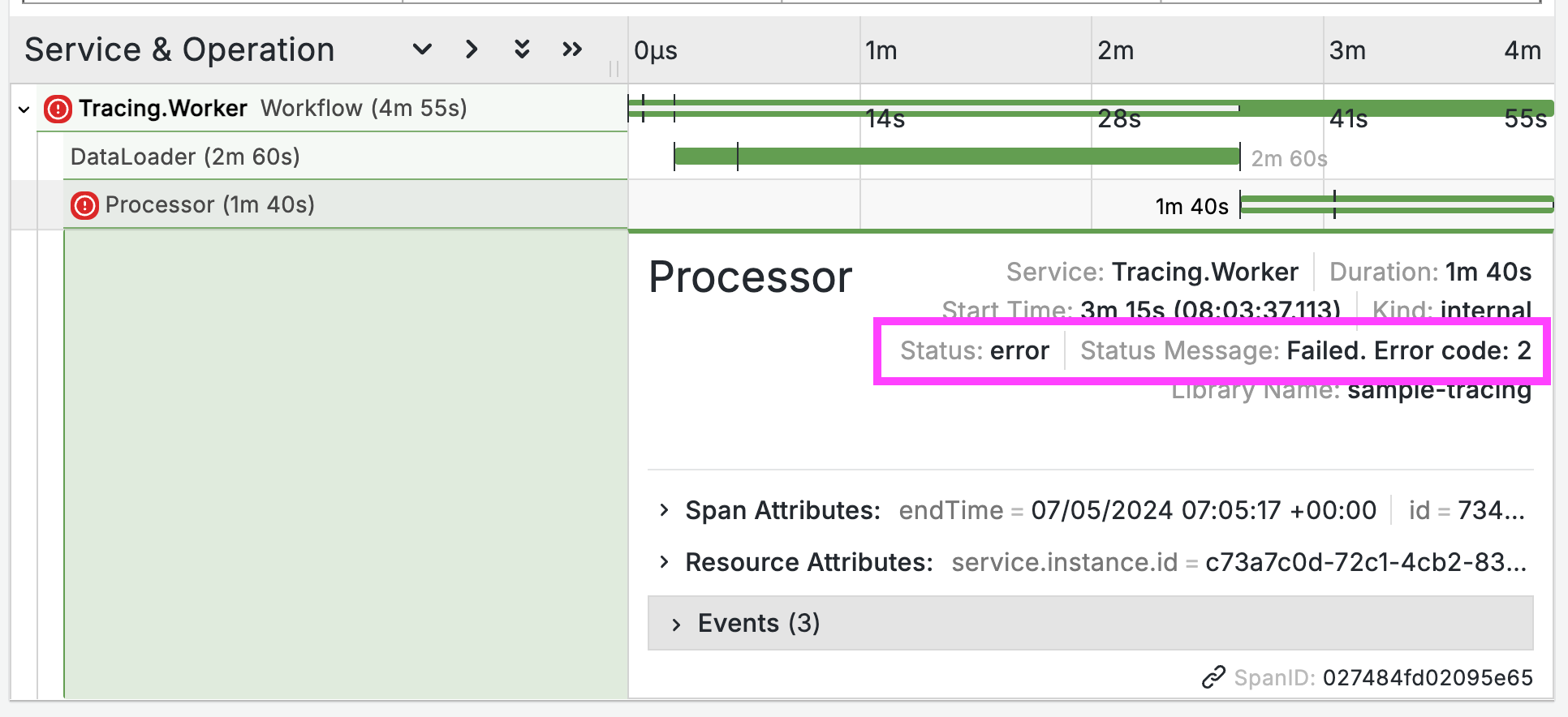
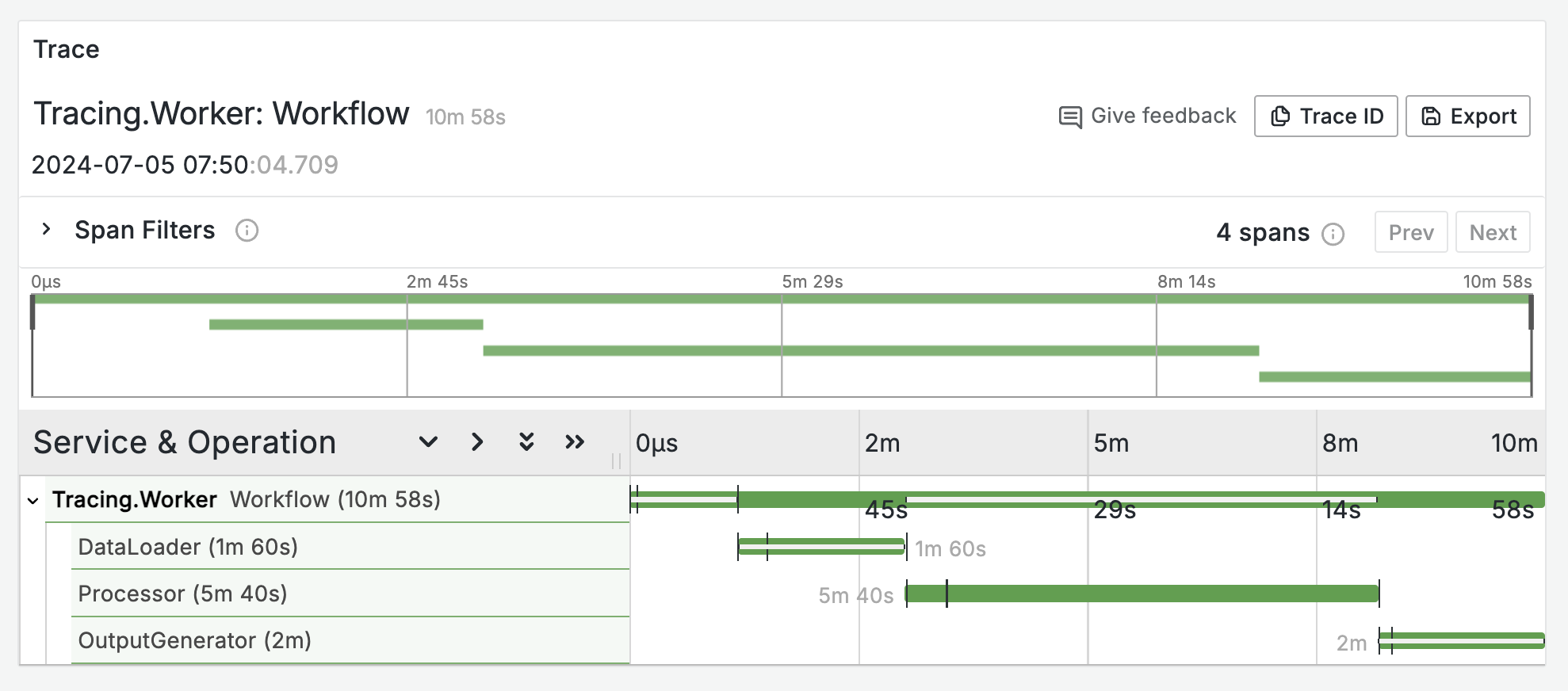
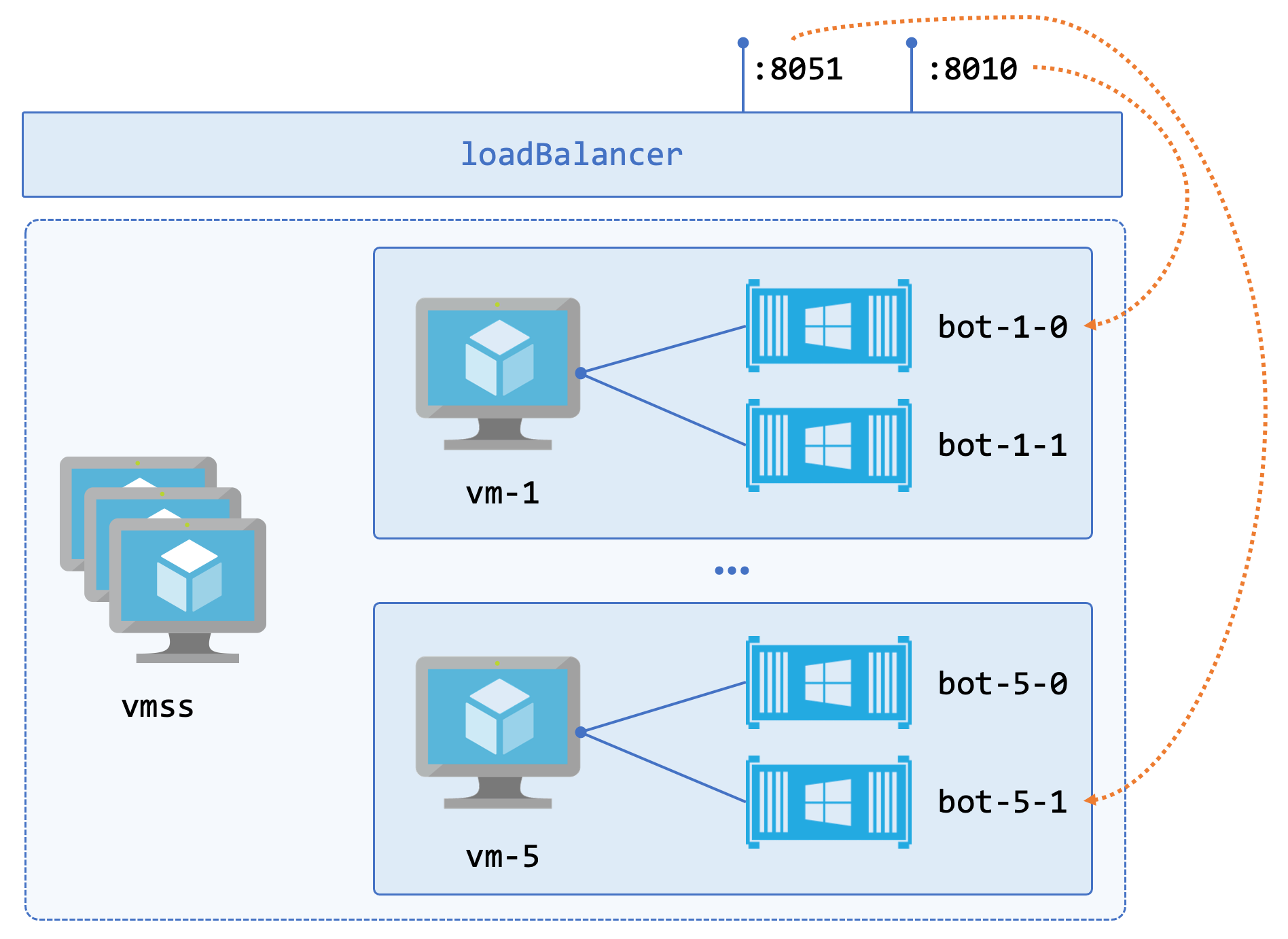
Comments