Relay IIS Log Entries To Read Them in Docker
Docker is a very generous platform. It works hard to make applications think they are running on a normal server, and it doesn’t make any demands on how the app should work. Pretty much anything that can be installed unattended and runs without a UI can be Dockerized.
A good citizen Docker container runs a single process, uses environment variables for configuration and writes output to the console. If you have an existing app which doesn’t fit that pattern, you can still package, distribute and run it in Docker - albeit without the full benefits of the platform.
Hence microsoft/iis - a full Windows Server Core image which runs IIS. You can lift-and-shift existing full .NET Framework and ASP.NET apps to Docker using that image. That gives you a path to start modernizing your current app landscape, but those IIS and ASP.NET apps don’t fit the good citizen model:
Windows containers have a bunch of processes running which are normal background processes, but Docker only monitors the one it started, which is why the IIS image has ServiceMonitor to keep a check on W3SVC, which is the background Windows Service for IIS;
any environment variables you pass in docker run won’t be visible to apps running in IIS, because Docker creates process-level variables and IIS only exposes machine-level variables, which is why Nerd Dinner needs this bootstrap script to promote variables;
log entries are written by IIS to the file system. By default, IIS writes one set of log files per site and rotates files on a schedule. Which means you don’t get any log entries from IIS when you run docker logs on an IIS container.
The logging part is a big gap, not just because docker logs is a handy command to see what’s going on, but because Docker has rich support for logging drivers. If we can redirect IIS logs to the Docker engine, then we can take advantage of the drivers for our ASP.NET apps.
Here’s one approach for doing that.
Relaying Log Entries to the Console
PowerShell has an equivalent of the Unix tail -f command, with Get-Content. If we configure IIS to write to a single log file instead of rolling log files per site, we can relay any log entries IIS writes to the console with a single command:
Get-Content -path 'c:\iis.log' -Tail 1 -Wait
The IIS config to make that happen is stored in applicationHost.config in the log element, as in this snippet:
<log centralLogFileMode="CentralW3C">
<centralW3CLogFile
enabled="true"
directory="c:\iislog"
period="MaxSize"
truncateSize="4294967295"
...
The key values are:
centralLogFileMode="CentralW3C"- write one set of logs at the server level, rather than logs for each site;period="MaxSize"- don’t rotate the log files on a time-basis, only rotate when they grow to the maximum file size;truncateSize="4294967295"- set maximum files size to 4GB.
We can do all that with PowerShell commands, so we can build a custom Docker image that sets up IIS as we want, and then starts tailing the log file when the container runs.
Setting up the Relay
The first part of the Dockerfile is standard - use the microsoft/windowsservercore base image, switch to PowerShell for the rest of the Dockerfile and install IIS:
# escape=`
FROM microsoft/windowsservercore
SHELL ["powershell", "-Command", "$ErrorActionPreference = 'Stop';"]
RUN Install-WindowsFeature Web-Server
Now we can use Set-WebConfigurationProperty to configure single-file logging in IIS:
RUN Set-WebConfigurationProperty -pspath 'MACHINE/WEBROOT/APPHOST' -filter 'system.applicationHost/log' -name 'centralLogFileMode' -value 'CentralW3C'; `
Set-WebConfigurationProperty -pspath 'MACHINE/WEBROOT/APPHOST' -filter 'system.applicationHost/log/centralW3CLogFile' -name 'truncateSize' -value 4294967295; `
Set-WebConfigurationProperty -pspath 'MACHINE/WEBROOT/APPHOST' -filter 'system.applicationHost/log/centralW3CLogFile' -name 'period' -value 'MaxSize'; `
Set-WebConfigurationProperty -pspath 'MACHINE/WEBROOT/APPHOST' -filter 'system.applicationHost/log/centralW3CLogFile' -name 'directory' -value 'c:\iislog'
IIS still creates a log subdirectory, so with a directory value of
c:\iislog, the log file isc:\iislog\W3SVC\u_extend1.log.
Starting IIS and the Relay when a Container Runs
It’s simple to start IIS and then run the log relay in a CMD instruction in the Dockerfile - but there’s a small Catch-22 to work around.
Get-Content won’t let you tail a file that doesn’t exist, but IIS won’t create the file until it receives a request. You could create an empty file in the Docker image and assign write permissions for the IIS user - NT AUTHORITY\SYSTEM, but I prefer this approach in the container startup command:
CMD Start-Service W3SVC; `
Invoke-WebRequest http://localhost -UseBasicParsing | Out-Null; `
netsh http flush logbuffer | Out-Null; `
Get-Content -path 'c:\iislog\W3SVC\u_extend1.log' -Tail 1 -Wait
All this does is start the IIS Windows Service, then make an HTTP request to the localhost, so IIS responds and creates the log file, and then we can start watching it.
IIS flushes log entries every 60 seconds, or for every 64KB of data - so we also run
netsh http flushto flush the log, and ensure the file is created before we start reading it.
This has the added benefit of being a warmup command which starts the worker process, so by the time the container is running, IIS is ready to receive requests.
Running the Image
Here’s a sample Dockerfile in full - this doesn’t add a custom Website, so all you get is the default IIS welcome page:
# escape=`
FROM microsoft/windowsservercore
SHELL ["powershell", "-Command", "$ErrorActionPreference = 'Stop';"]
RUN Install-WindowsFeature Web-Server
# configure IIS to write a global log file:
RUN Set-WebConfigurationProperty -pspath 'MACHINE/WEBROOT/APPHOST' -filter 'system.applicationHost/log' -name 'centralLogFileMode' -value 'CentralW3C'; `
Set-WebConfigurationProperty -pspath 'MACHINE/WEBROOT/APPHOST' -filter 'system.applicationHost/log/centralW3CLogFile' -name 'truncateSize' -value 4294967295; `
Set-WebConfigurationProperty -pspath 'MACHINE/WEBROOT/APPHOST' -filter 'system.applicationHost/log/centralW3CLogFile' -name 'period' -value 'MaxSize'; `
Set-WebConfigurationProperty -pspath 'MACHINE/WEBROOT/APPHOST' -filter 'system.applicationHost/log/centralW3CLogFile' -name 'directory' -value 'c:\iislog'
CMD Start-Service W3SVC; `
Invoke-WebRequest http://localhost -UseBasicParsing | Out-Null; `
netsh http flush logbuffer | Out-Null; `
Get-Content -path 'c:\iislog\W3SVC\u_extend1.log' -Tail 1 -Wait
Build that image in the usual way:
docker build -t iis-with-log-relay .
And run a container from the image, publishing port 80 and capturing the container ID:
$id = docker run -d -p 80:80 iis-with-log-relay
When the container starts, you can see the IIS log entry for the warmup HTTP call in the Docker logs:
> docker logs $id
2016-12-19 00:55:55 W3SVC1 ::1 GET / - 80 - ::1 Mozilla/5.0+(Windows+NT;+Windows+NT+10.0;+en-US)+WindowsPowerShell/5.1.14393.206 - 200 0 0 267
Now you can get the IP address of the container and generate some load:
$ip = docker inspect --format '' $id
for ($i=0; $i -lt 10; $i++) { iwr "http://$ip" | Out-Null }
And when you repeat docker logs $id you’ll see all the new entries.
If you want to flush the IIS logs manually to see the latest entries from Docker, just run
docker exec $id netsh http flush logbufferand thendocker logs $id.
Alternative Approach
The PowerShell approach works very nicely. It has a minimal impact on cluttering the Dockerfile and a minimal compute impact on the running container, but it’s not ideal. We still write log entries in the container’s filesystem, and then read them out and write them again in Docker - which is inefficient.
We’re also dependent on the IIS flush policy, and if we hit 4GB of log data IIS will roll to a new file which we’re not watching. We shouldn’t get into that position anyway, but it’s a limitation we shouldn’t have.
More importantly, the tail command uses a foreground thread which means if we want to do any other work - like monitoring W3SVC for failures, or responding gracefully to docker stop, then we need to build a much more complex script.
A more flexible option would be to write a custom HTTP Module which plugs into IIS and sends log entries to a pipe rather than to disk. Then you could build a .NET app as the Docker startup command which listens on the pipe and writes log entries out to the console. The .NET app could be a generic bootstrap utility which also promotes environment variables and monitors the Windows Service.



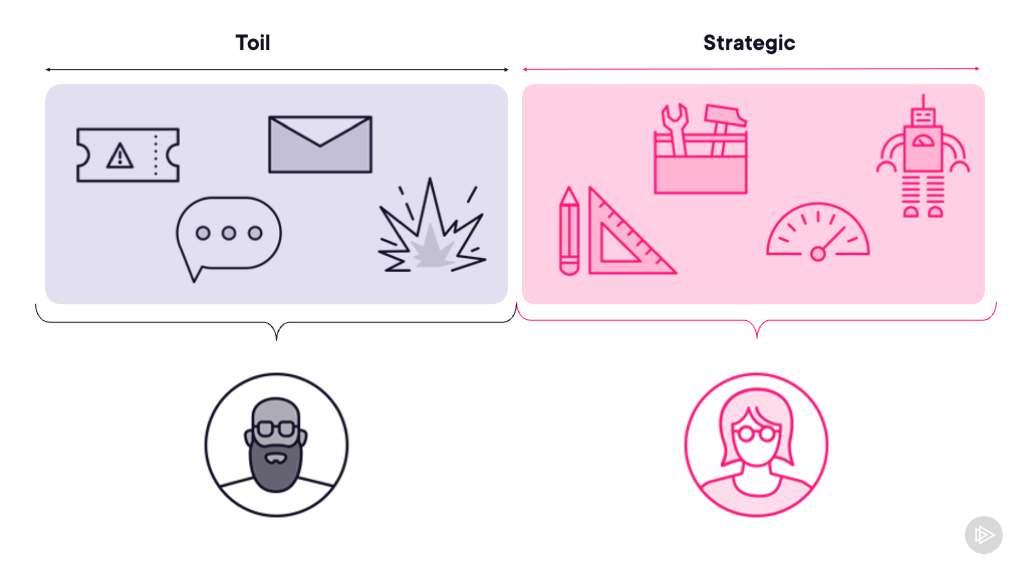

Comments